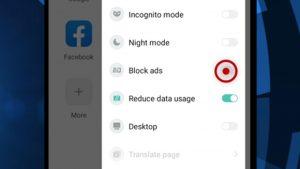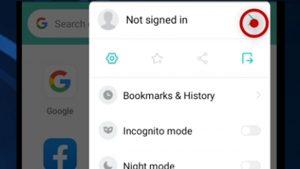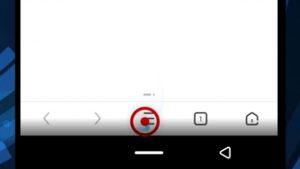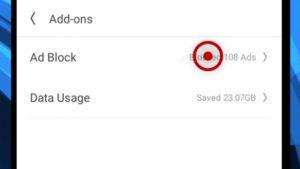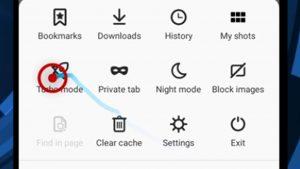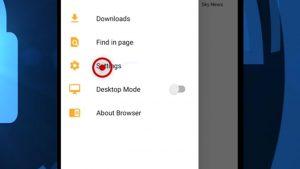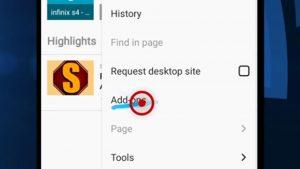Once you’re online, it’s going to be a whole lot of ads getting displayed to you through your phone. Some ads go as far as playing random videos, thereby taking away your hard earned data.
After testing out a lot of browsers, today, I’m going to be telling you about some of the best ones you can use on your Android device that will block ads.
They are free, lightweight and although some of them do not come with their Adblock function activated, I’ll be showing you how to activate them with videos and pictures.
I know videos take up more data, so I’ll put up pictures that show you how to do it. Just check them below the videos.
You’ll notice a red circle, that’s just a way of showing you what you’ll be tapping with your finger.
So, if you’re interest, then here are some Android browsers that come with Adblock you can get for free today.
Spoiler alert, my favorite is Pure Browser.
MINT BROWSER
This browser sort of took me by surprise. It has useful features like being lightweight so you can have a lot of memory on your Android device.
It has its downloader, which makes it a good android browser for downloading. And the best part about this browser apart from blocking ads is that it reduces data usage. So you can save up on the amount of data you use.
It’s also got incognito mode, a feature that temporarily stops the browser from keeping track of all your activities, such as your browsing history, cookies, etc.
You can also view the desktop versions of websites while using this browser.
While you’re majorly concerned about blocking ads, I believe this browser will do more than that for you. However, you can watch the video below to show you how to activate the adblock feature for Mint Browser.
PURE BROWSER
Out of all the browsers I tested, this was my favorite, and I think I will be making it my default browser for the mean time.
I probably like it because it reminds me of UC Mini… which we’ll be talking about next.
So, apart from being able to block ads, this app is also lightweight, has a dark mode, is superfast (seriously, I was surprised by the speed), has incognito, has its own fast downloader and a lot more.
You’re probably not going to need another browser app for a while if you try this one out.
Check the video below to see how to activate the ad blocking feature.
UC MINI
UC Mini still gets a lot of improvements after every update. It’s been a browser I’ve been using since the early days of Java phones.
It is very fast, lightweight, and an easy to use browser.
You will have to tweak it a bit the first time you install it though, but overall, it’s a great browser and it also has its downloader.
You get themes, a dark mode, ad blocker, etc.
Check the video below to see how to activate the ad blocking feature.
ANKA BROWSER
This is another lightweight Android browser that can block ads for you while you browse. You’re probably not going to need a lot of time learning how to use the app because it is very simple.
You don’t get a ton of features beside the basics. It’s for those people who just want to get in and get out.
Or don’t want to spend half the day learning all they can about the app.
One of the things I like about the app is that you can turn on the “view desktop version” switch, which you can find in the app’s settings.
I wouldn’t recommend this app to people who want a lot of features they can play with.
Check the video below to see how you can activate ad blocking mode.
OPERA MINI
Just like UC Mini, Opera Mini has been around for a very long time. It’s gone through a lot of changes as well.
Although it doesn’t offer a lot of features, it’s one of the best apps you can find on the play store if you’re looking for a browser that is lightweight, saves data, blocks ads and has a very fast downloader.
It’s also very simple and clean.
Video and pictures below if you want to know how to block ads with the browser.
OPERA TOUCH
This browser will probably need its review in the future. Opera got fancy and added a new feature in this app.
“My Flow”, after checking it out for a bit, this is a file sharing feature the browser has between your phone and your computer.
However, you will need the desktop version of Opera browser to use this feature to share files.
I know you’re currently not here for that, so yes, it does have an ad blocking feature.
I will be using this browser for a while to fully understand how everything about it works.
One thing you might notice is the Private Mode, it’s just another way of saying incognito, but in a better way.
Better in the sense that you won’t have your private tabs mixed with your normal tabs. Just like how it is on your computer.
I don’t really think this app will fit in with most browsers, but cause of how different it is, I think it is a good option in the list of Android browsers with an ad blocking feature.
FIREFOX LITE
Although this app doesn’t have an “official” ad blocking option, the browser does block ads using the Turbo Mode.
Firefox Lite’s Turbo Mode improves your browsing experience by removing any third party contents like ads while you browse.
It is lightweight and gives you a bunch of options like Night Mode, taking screenshots of the entire page you’re viewing, etc.
Two features you may find interesting are the Incognito mode, which is as good as the incognito mode you get on browsers you use on your computer.
This is because Firefox has always seen privacy as one important aspect of the internet. Your online privacy is one of their main priorities.
The other feature is the Smart Shopping Search feature.
Firefox Lite looks for the best prices for products you search for by checking many online stores.
Probably the uniqueness of the browser… what do you guys think?
Anyways, to learn how to block ads with this browser, watch the video below or check out the pictures.
PM BROWSER
I’m putting this browser here because it is the browser that still has that “how Android apps began” look.
Although it isn’t all fancy, it still manages to bring all the essential features all browsers need. Which of course includes Ad blocking.
You’re either going to love using this browser or just be like “what is this?”
But if you decide to try it, two features I think are important and this browser has are incognito and seeing the desktop versions of all websites.
You have no idea how useful this is when a website requires you to use your computer for certain things that can be easily done using your phone.
FIREFOX
Now we’re going to talk about the heavy apps, just two though. Firefox is quite heavy and it doesn’t really have an “ad block” option.
For you to block ads with the app, you’ll need to download an extension. uBlock is one of the many extensions you can use for blocking ads.
And this is why this app is one of the heavy apps, because it has tons of customizations. Don’t use it if you’ve got a slow device, though.
You can go for Firefox Lite if you want a Firefox browser.
However, you aren’t going to lose Firefox’s way of securing your privacy with this browser.
Well, you’re probably going to need to learn how to use this app if you’re not very good with apps, but overall, this is a good browser you can have on your Android phone.
CHROME
I wasn’t going to include the Android Chrome browser in this list, this is because Chrome doesn’t actually block ads. But since Chrome comes with all Android phones, here we are.
Before we talk about how Chrome blocks ads, I’ll need to say a short tale… yeah, I’m learning how to tell stories now.
Google makes money by promoting ads via websites that register with them and via their browser… I highly doubt that you don’t know Google owns Chrome.
So, think about it, they aren’t going to create a browser that will destroy their business.
But the thing is, there are a lot of other platforms that also promote their ads via websites (just like Google) but some of their ads are misleading and just too sensitive.
Now, this is where Chrome comes to play. Chrome blocks those kinds of ads.
Google ads are always clean, and all of them are family friendly, compared to some of the ads you see online, created by other platforms.
So Chrome doesn’t block them but it targets those ones that are just too unsafe for people.
Now, although this is a really good feature, it’s odd that the browser doesn’t come with this ad blocking option activated.
So below, you can see a video that will show you how to do it. Or just follow the pictures below the video.
FREQUENTLY ASKED QUESTIONS
How do I block ads on Android browser?
Since Chrome is the browser that all Android phones come with, to block ads on Chrome, access the Menu by tapping the vertical dots on the top right, swipe down a bit and then tap “Settings”.
Next you want to swipe down a bit till you find “Site Settings”, when you do, tap it.
Swipe down a bit more and then tap “Ads” when you see it.
The little switch on the right is what you can use to turn it off or on by tapping it. It’s activated if it’s blue.
What is Adblock browser for Android?
An Adblock browser is an app you can download and install on your Android phone that blocks advertisements from displaying on your phone while you surf the internet.
There are lots of Adblock browsers on the Play Store you can download for free. I’ll recommend going for Pure Browser, if you have a mid-range phone or Firefox, if you have a high-end phone.
Is there a browser that blocks all ads?
Most Android browsers are capable of blocking all ads if you set them. But some websites have scripts that stop you from staying on the site if they notice you’re blocking ads.
You can temporarily disable the ads blocking feature on those sites if you have to stay.
CONCLUSION
Well, that is all. This list contains a lot of lightweight browsers because making sure you don’t run out of space on your device is one of my priorities.
But if you’ve run out of space already, just check my article that talks about freeing up space on your Android device.
You can install heavy apps if you have a phone that has a lot of memory. Like 128GB of internal storage or more.
The browsers above do not require your device to be rooted.
So, do try out any of the browsers I have suggested that will block ads for you. I don’t know about you, but for me, I’ll be using Pure Browser for now.
If you want to let me know what you’ll be using, you can do that in the comment section. Know that I’ll respond to your comment as fast as I can. You can also ask me any question(s) you may have regarding this article.
Well, then, stay awesome and stay safe. I’ll update this list from time to time.