There are a lot of music player apps for Android on the Play Store. When I got my first Android phone, it was hard for me to choose one. It took months of testing many of them.
I tried to look for one that matched my previous phone’s music player.
Sometimes having too many options is a bad thing and honestly, there are a lot of them on the Play Store.
Anyways, this list isn’t going to be a top 10 list, you can just go to the Play Store, download and test all the music apps you want, if you want to have up to 10 music players.
Today, I am going to recommend just 2 music apps and tell you why I think they are the best…or at least among the best music apps for Android devices.
Okay, so in my opinion, the best music player apps for Android are PlayerPro and Musicolet. PlayerPro is a paid app (the free version has ads) while Musicolet is completely free (yes, I’m talking about “no ads” free).
They both work offline and do not download music, they only play music you already have on your phone.
If you want to know more about the apps, you can read on, but if you just want to try them out, here are the links to download them.
PlayerPro – PlayerPro Trial Version, PlayerPro Full Version.
Musicolet – Musicolet Music Player.
Happy music listening.
Okay so for those of you who want to know more about the apps, I’m going to start with PlayerPro.
Along the way, I’ll be telling you how to set some things on both apps, I’ll provide videos for that.
PLAYERPRO

I just found out that the free version of PlayerPro now contains ads. It starts showing ads after 10 days of testing.
I remember the first time I got the app, a few years back, you only had 7 days to test it out then make a purchase, if you thought it was good enough for you.
I had to keep clearing the data files of the trial version to extend my 7-day trial (I’m sure some of my readers know what I’m talking about).
Eventually, I had to get the Pro version because I was sure the app had everything I needed.
The reasons why I think PlayerPro music player is one of the best out there are as follows:
- It is easy to use and customize
- When you shuffle your playlist, it still remains in order
- It has a folder explorer
- You can set it to keep playing over other apps or games
- You can customize its notification panel
EASY TO USE AND CUSTOMIZE
You don’t have to be techy to know how to use this PlayerPro, it is very easy. When you first start up the app, it’s going to run you through how to use it.
After that, I’m sure you’ll be okay with the app.
Although it’s not the same way it looked like 3 years ago, it was still very easy for me to understand the new interface.
Not just me though, I’ve recommended this app to a lot of friends and none of them have had issues understanding it works.
You can find music by Album, Artist, Composer, Genre, Songs, Folder or Playlist. Heck, you can even watch videos with it.
For me, I don’t like looking for songs via Genres, Composers and I don’t really like music videos. So I deactivated those options.
Now, whenever I want to browse my music, Genre, Composer and Video categories aren’t shown to me.
To customize how you browse music with PlayerPro, first, tap the menu button at the top right, and select “Settings”.
The “Browsers” option is what you’re going to select after that.
Scroll down the list and select all the browsers you want by tapping them. You’ll notice a checkbox at the right side of each browser you select to either activate or deactivate it.
For me, I selected:
- Use search browser
- Use album browser
- Use artist browser
- Use playlist browser
- Use folder browser
- Use song browser
Besides the way you look for music, you can also customize how the app looks. By default, PlayerPro is a combination of green and grey…dark grey.
You can customize how the app looks by downloading skins from the Play Store.
Normally, I wouldn’t suggest you do this, as this will mean you’re adding more apps to your phone. For those with a lot of space, fine, you can, but if you use a phone that doesn’t have a lot of space, then just stick to the default look.
Anyways, to change the way the app looks, tap the menu button and select “Settings”.
After that, select “Look and feel” and the tap “Select skin”. A list of all the skins you’ve downloaded from the Play Store will be displayed here.
All you have to do is tap the one you want, and restart the app.
Sometimes, restarting the app isn’t necessary, but I do this just to make sure everything goes well.
If you don’t have any skin and want to download some, just tap “Download additional skins”, this will open up the Play Store app and show you a lot of skins to choose from.
There are a bunch of other things you can customize on this app, but I’ll leave that to you. With time, you’ll understand completely.
SHUFFLING DOESN’T RANDOMIZE YOUR LIST
I don’t know about you, but I really don’t like searching for something for long. I’ve had to go through this with a lot of music apps.
I’ll tell you what I mean.
You know when you shuffle your songs, (for those of you who don’t know what shuffling means, it just means your songs won’t play in the order they are, they’ll play at random), most apps will also shuffle the list.
In my opinion, this is horrible.
It takes away the “I wonder what song will be played next”.
Sometimes, the current song you’re listening to may remind you of a song you like.
If the playlist is shuffled, it going to be hard to find the song you want to listen to, because the list is shuffled.
With PlayerPro, you can shuffle your playlist and while songs play in a random order, you still have your playlist in the organized way.
I like it because I won’t know what song is coming next and I can easily find a song I want to listen to by scrolling through the list.
Sometimes I play this game where I guess the next song that will be played when I shuffle the playlist.
Guessing right makes me feel like a wizard sometimes…let me guess, you’re wearing a black shirt right now…see, wizard.
Okay, maybe not, but you get the point.
One cool thing I like about PlayerPro is that you can choose a song that you want to be played next and it is going to get played next even if it’s not on the current playlist while the app is still shuffling songs.
One thing I also like about PlayerPro is that hitting the “Previous” button just restarts the song. I know a lot of apps have this feature now, but it was something I had to consider back then.
I know to some people, this may not be useful, but that’s the thing about this article, I just want to let you all know why I think this is one of the best music players out there.
PLAYERPRO FOLDER EXPLORER
This is one of the most important things I checked when I was looking for in a music player app.
I arrange my music in folders. They are:
- Easy Listening: like the name of the folder, this is where I put songs that are just easy to listen to. It used to be called, “RnB” but I realized there were Indie songs in the folder as well. Anyway examples of songs in this folder are songs by White Lies, Coldplay, Adam Levine, etc.
- Hip Hop, Rap: lol no, I don’t rap (although I used to), but I enjoy listening to some rap music from time to time. Here you’ll find songs by Rick Ross, Eminem and others.
- Oldies: being born in the 90’s means I grew up listening to people like Phil Collins, ABBA, Bee Gees, etc…old is gold.
- Rock, Metal: if you know or listen to Northlane, Architects, Bad Omens, etc. then you have an idea.

Now the fact that PlayerPro can find folders on your phone doesn’t mean it’s going to make you go through all the folders before you find the one you’re looking for.
You can set the app to restrict itself to a folder, it can go into the folder but it can’t go outside the folder.
Example, in my case, I have a folder called “Music” on my SD card, in it I have four other folders “Easy Listening”, “Hip Hop, Rap”, “Rock, Metal” and “Oldies” and each of these folders contains songs.
I can browse each of these folders and select any song I want to listen to.
But if I go out of any on the folders and I tap back again, it won’t show me all the other files or folders I have on my phone, it will just go to the currently playing.
I’ve used other apps that didn’t have this feature, you keep hitting back and it keeps thinking you’re looking for a folder outside your music folder.
You can decide not to set this feature on PlayerPro, you don’t have to restrict the folders it can see. It all comes down to personal preference.
Things you can do with a folder are:
- Play all the songs
- Enqueue it to what you’re already listening to (songs in the folder will play after your current playlist is finished)
- Play next (songs in the folder play right after your current song ends)
- Shuffle (plays at random).
You can also add folders to your created playlists, add to favorites, search a playlist, delete a playlist, etc.
Watch this video to know how to setup your music folder on PlayerPro.
KEEP PLAYING OVER OTHER APPS
Okay, so this is something else that I find really good about PlayerPro. Normally, I find that games have music that I don’t really like.
So, when I’m gaming on my phone, I like listening to my music, instead of having the same soundtrack form the game on repeat.
Now some music apps do not have this feature, once another sound comes in (in this case, the sounds from the games I play), the music app just stops.
I understand that it’s because the app doesn’t want to interrupt your experience, having two songs playing at the same time doesn’t make any sense.
But well, with PlayerPro, all I have to do is make sure external sounds do not interrupt my music and then I go turn off the soundtracks from the games I play.
Leaving just the basic sounds the game needs…like the sound of punches, jumps, etc.
Don’t worry, this doesn’t mean that PlayerPro won’t pause your songs when you get phone calls. It’s just one of the good things about the app.
To activate this feature, go to “Settings”, then “Audio” and then under the “Audio Focus” section, uncheck all the options.
Use this video if you’re having problems understanding how to set it.
Enjoy listening to music without worrying about notification sounds from Facebook, Instagram, Text Messages, etc.
CUSTOMIZE NOTIFICATION
There are a lot of ways to customize how PlayerPro looks on your notification panel.
For me, all I wanted was that the “Stop” button wasn’t there, and I hated the song ticker. On the other hand, you can add any of those features.
There are lots more to choose from when you access the Notification section.
MUSICOLET
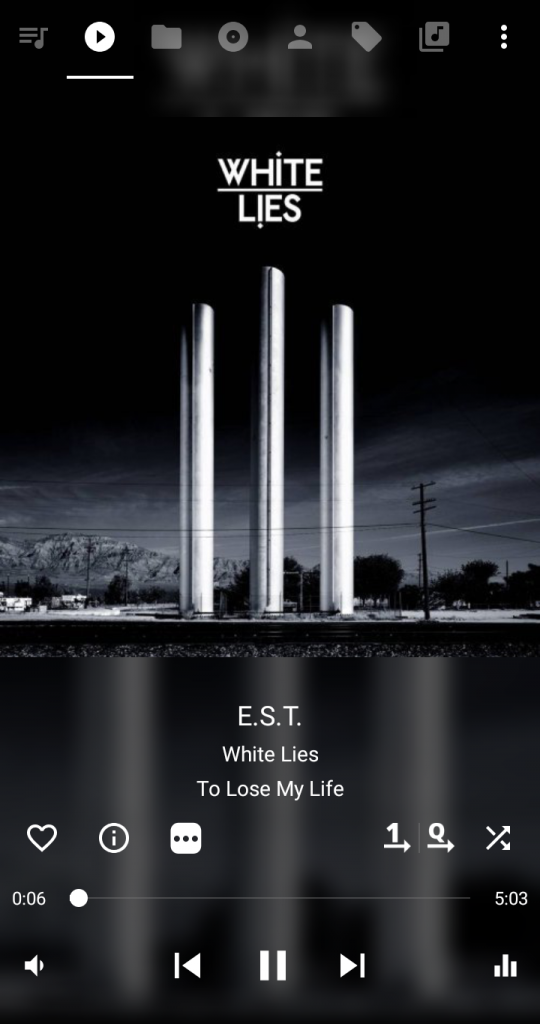
If you’re looking for a completely free music player for your Android phone, Musicolet is the app to go for.
It doesn’t have any ads, it doesn’t use up storage space on your phone. I wouldn’t say it’s better than PlayerPro but it is the best free option in my opinion.
So well, here are the reasons why I think Musicolet is one of the best music players for Android.
- It is free
- It is light and has a nice interface
- It has a folder explorer
- Plays audio over other apps
MUSICOLET IS FREE
Although PlayerPro was what I was recommending to my friends, well, not everyone wanted to pay for an app.
I had to look for a free alternative.
Musicolet was the app I found. It is completely free and doesn’t contain any ads.
If you’re not willing to spend money on a music app and don’t want to be hit with a lot of ads and random notifications, then Musicolet is the app to go for.
Just like PlayerPro, it works offline and doesn’t download music. You only use this app to listen to songs you already have on your phone.
MUSICOLET IS LIGHT AND HAS A NICE INTERFACE
On my phone, Musicolet has as total size of 12MB. Compared to PlayerPro, it is literally half the size.
This is a good music player for those of you who have devices that don’t have a lot of space. Also, if you have phone that is slow, Musicolet is a good app to go for your music listening.
Although the app is light, it does have a very nice and easy to use interface. You can customize what the app looks like.
For me, I like it dark with a Red accent.
You can customize it with any of the colors the app offers.
To do this, all you have to do is tap the menu button at the top right of the screen and select “Settings”.
Then tap “Interface”, “Theme” and then choose a Light, Dark or Black theme. Right below is the Accent Color, you can choose from any of the colors offered and finally, tap “Save”.
MUSICOLET HAS A FOLDER EXPLORER
You can browse your music folders with Musicolet. You have to show the app the folder it should look at for your music.
Just like PlayerPro, you can restrict the app to the folders you want.
It is actually better than PlayerPro in my opinion. In a case where you have songs in folders on your SD card as well as songs in folders on your phone’s internal storage, you can add them both.
Unlike PlayerPro that only lets you pick one folder. Unless you don’t restrict the app.
If you enjoy listening to music by folders, then I’ll suggest you get the Musicolet app. You can choose all the folders you want the app to get your music from.
For me, I have all my songs on my SD card while a few on my phone’s internal storage. So I just add both folders.
To add your folders, all you have to do is go to “Settings” from the menu, then tap “Song library and tags”.
“Folders to scan” is what you’ll tap and then “Add folder”.
Navigate to the folder you wish to add and then tap “Add this Folder”.
Finally, hit the save button at the top right of the screen and that’s all.
If you want to remove a folder from your added folders, just hit the little minus icon at the left side of each folder and tap the save icon at the top right.
MUSIC KEEPS PLAYING OVER OTHER APPS
If you’ve read this part in the PlayerPro section, then I’m sure you understand by now.
You can also do it with Musicolet.
By default, Musicolet will stop your music when other apps start making sounds. To make sure your music doesn’t get interrupted by this, just follow the following steps:
- Go to Settings
- Tap Audio
- Tap Respect audio focus
- Adjust the slider by swiping left or right till you get to level 1. Each level explains how the sound will be adjusted. Level 1 makes sure Musicolet doesn’t interrupt your phone calls. But it doesn’t stop for any other sound.
CONCLUSION
After months of searching and testing, I’ve come to realize that PlayerPro and Musicolet are the best music players that suit the needs of most Android phone users.
They are both offline apps. And although PlayerPro isn’t a free app, Musicolet is a completely free Android music player without ads.
You can’t do things like stream online music with either of these apps, they are just simple apps to play songs you already have on your phone.
I hope the videos were helpful and well, I hope you’ll take the time to check the apps out.
If you have any questions or suggestions, let me know in the comments. And I’d like to know what your favorite music player apps are.
Until next time, stay awesome.



